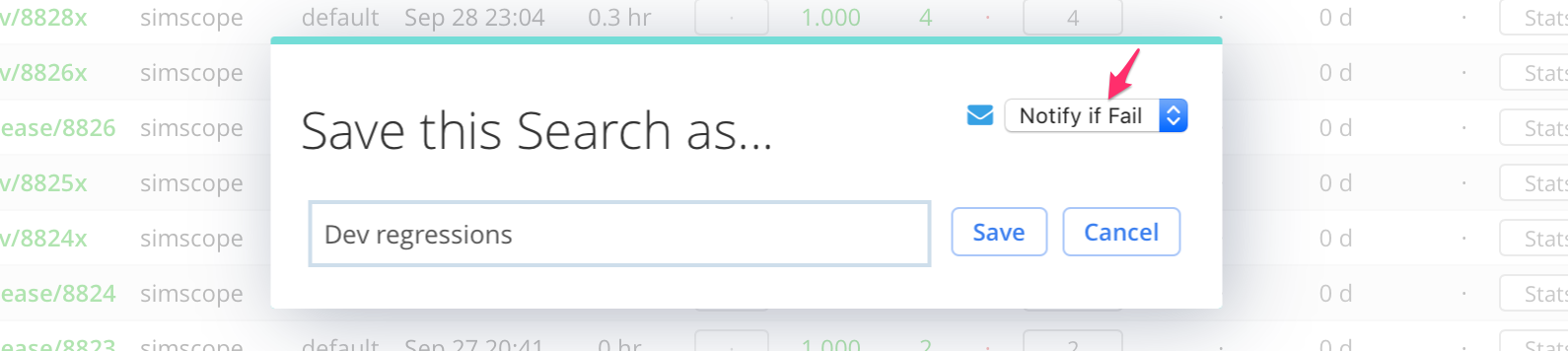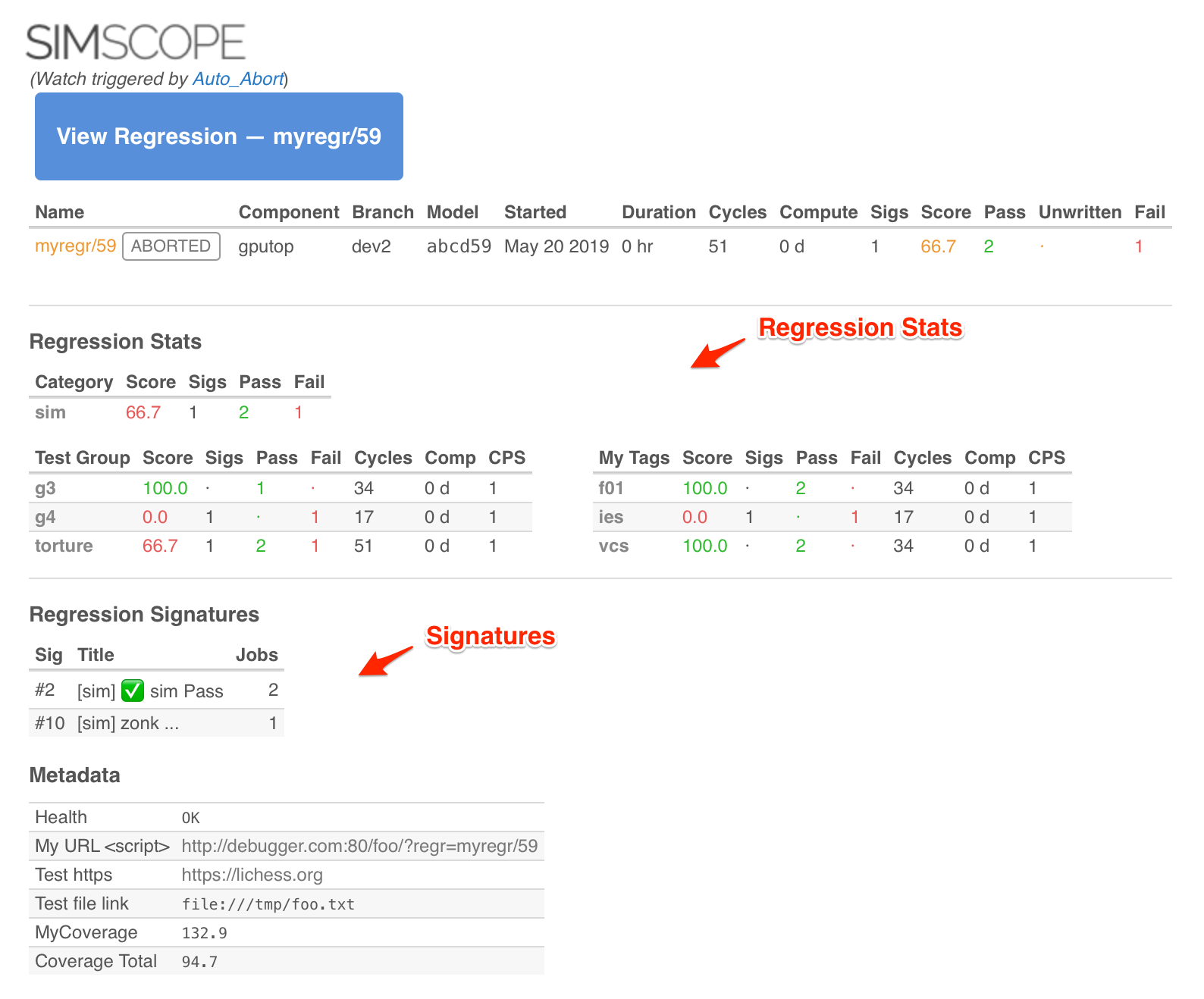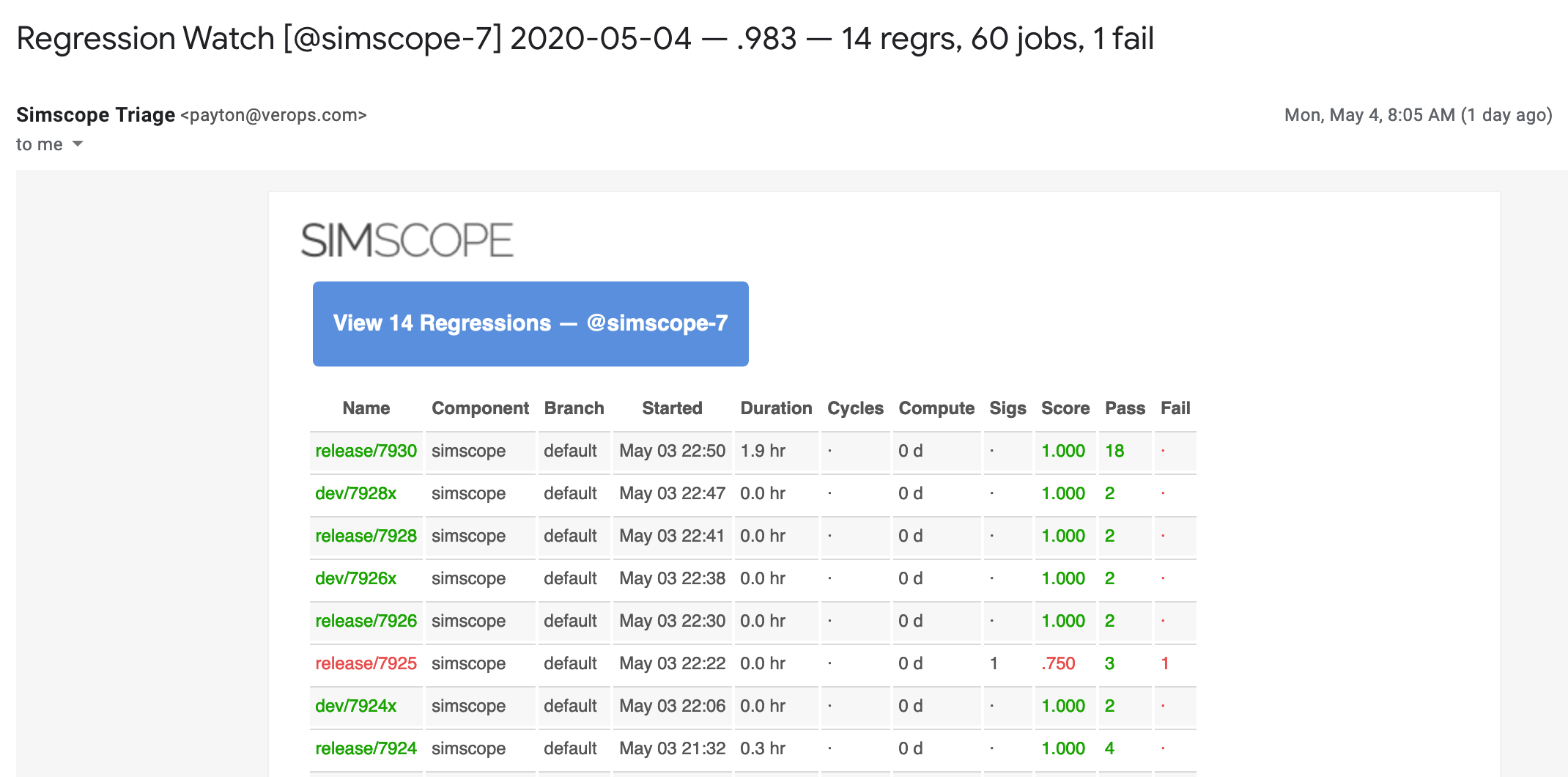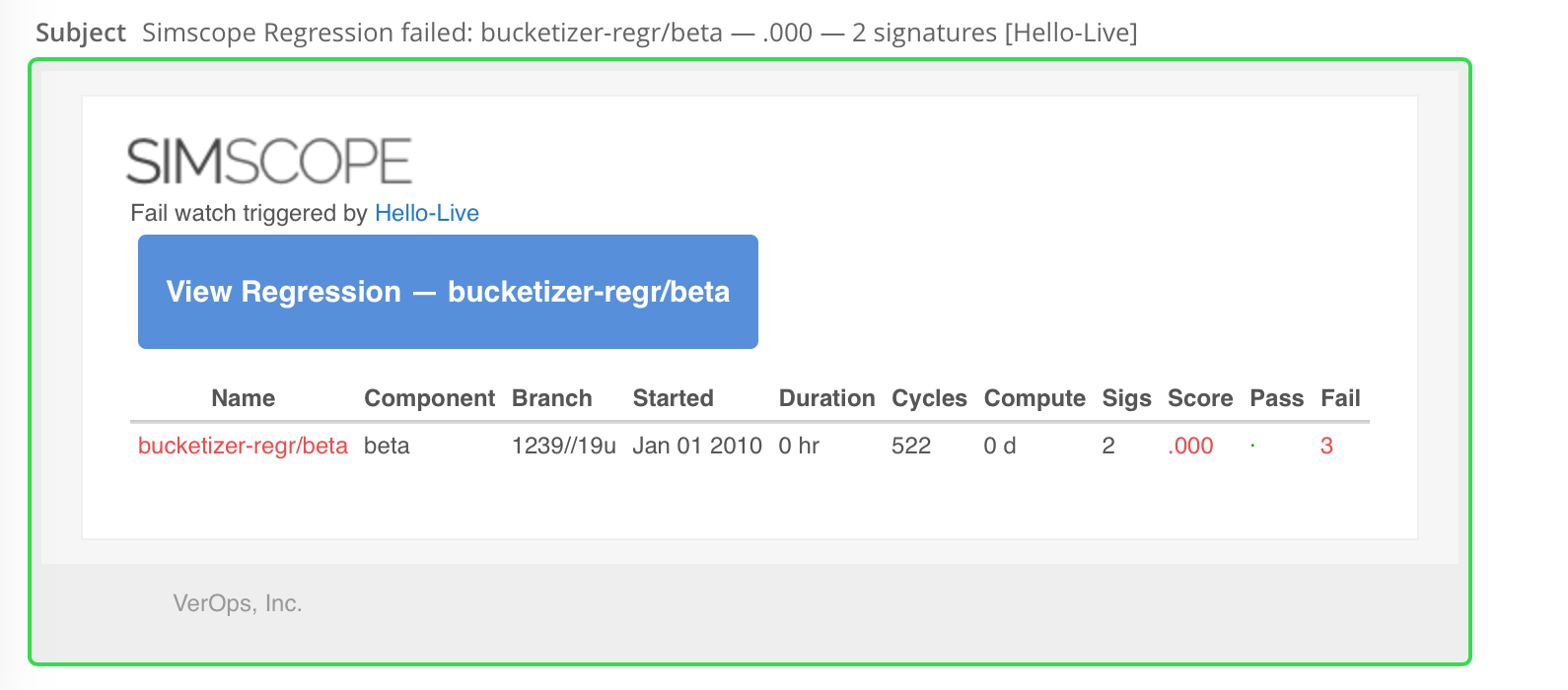Regression Watch (Email Notifications)
Users can get email notifications for Regressions with Regression Watch.
To configure, just Save a Regression Search and choose a watch interval in the dropdown.
How to add a Regression Watch
-
Set up the filters for your Regression Search using the filters on the left side of the page (e.g. days, component, branch, etc).
-
From the Regression Search screen, click the green Save button in the top-left corner:
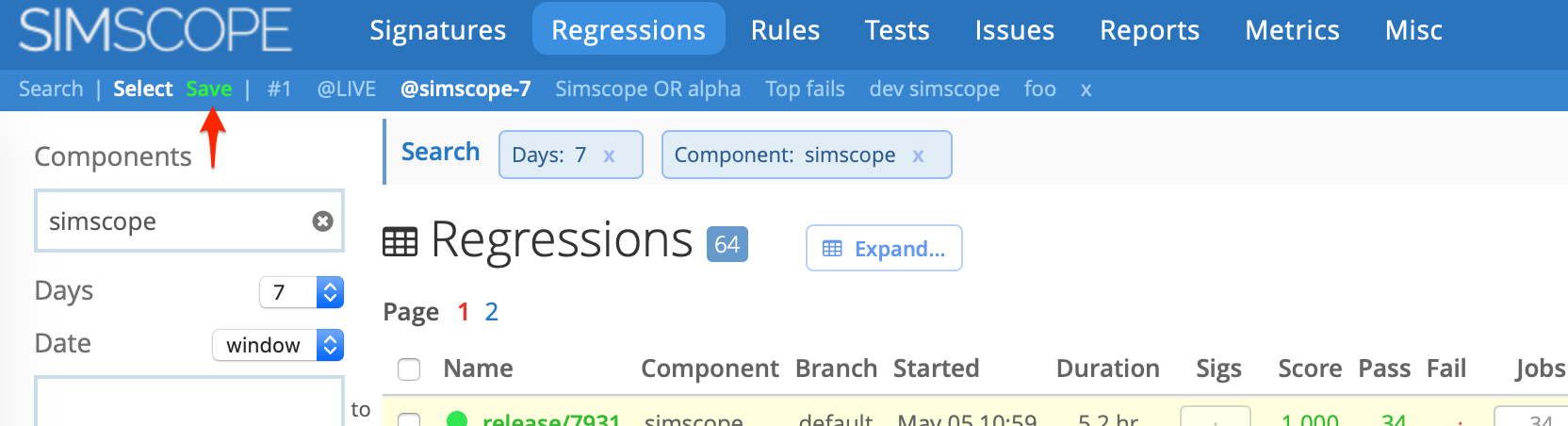
- Optional: if you would like email notifications, click the Email Notification dropdown, and choose a notification interval.
- Click Save.
Based on the notification interval selected, Simscope will send emails for regressions matching this search.
Notes
- If no regressions match the search, the email will be skipped.
- For Daily emails, Simscope automatically trims the regression search to "24 hours" internally. You don't need to set the date range in your search.
- Each user can have multiple regression watches. Simscope will send a separate email for each, every day.
Watch Schedule
Regression searches can be saved with the following choices for email notifications:
| Schedule | Pass | Fail | Daily Summary |
|---|---|---|---|
| Off (default) | . | . | . |
| Watch Daily | . | . | ✅ |
| Email after First Job Fail | . | ✅ | . |
| Email after Regression Fail | . | ✅ | . |
| Email always after Regression Finish | ✅ | ✅ | . |
Schedule Summary:
- Watch Daily — single daily summary of all matching regression results in the past day.
- Email after First Job Fail — email immediately on the first failing job seen within a matching regression.
- Email after Regression Fail — email after a matching regression finishes (and fails).
- Email always after Regression Finish — email after a matching regression finishes (either pass or fail).
Sample Regression Watch email
Here is a sample email with Notify Always enabled:
- Note this email includes Signature results and Regression statistics.
Sample Daily Regression Watch email
Here is a sample email with Watch Daily enabled, containing the regressions for search called "simscope-7":
Instant Regression Fail email notification
Simscope can send a notification email to users immediately once a regression has received its first failing job (rather than getting a daily email).
Example Regression Watch email:
Notes:
- If the regression fails, a notification email is sent immediately.
- If the regression passes, no email is sent.
- Note: this is an alternative notification to the "daily" regression email, in case you want an instant email notification, rather than a daily summary.
Email CC
Regression watches may also have optional email CC's (carbon copy emails).
To add or edit CC's, click the Blue Email icon:
- Enter one or more email addresses, separated by commas.
Active/Inactive Users
Email CC's (carbon copy) notifications are checked against the Simscope active user list.
- If a user's email has been disabled, the email CC will be removed from the email.
Active/Inactive User Email Scenarios:
- Email CC to an active user's email → Sent.
- Email CC to an inactive user's email → Discarded.
- Email CC to an unknown email → Sent.
- This enables you to send a chart or regression email notification to external users or distribution list.