Resolving Rules
Once a bug fix has been committed to the source repository, where a user believes a Signature is now Fixed, Rules can be Resolved.
This transitions matching signature jobs to the Fixed state, according to:
- Fix Branch
- Fix ID (aka Commit ID, SHA, or Changelist)
How to Resolve an Issue
- Locate the Issue Page, by typing it into the Quick Search box (top-right corner), or by clicking any issue link.
- Click the green Resolve Issue button.
- Enter the Branch and Fix ID which contains the commit of the fix.
- (Optional) Click Preview to see which Rules and Assignments match the fix.
- Click the Resolve button.
- Note the state of the Issue will transition to Fixed.
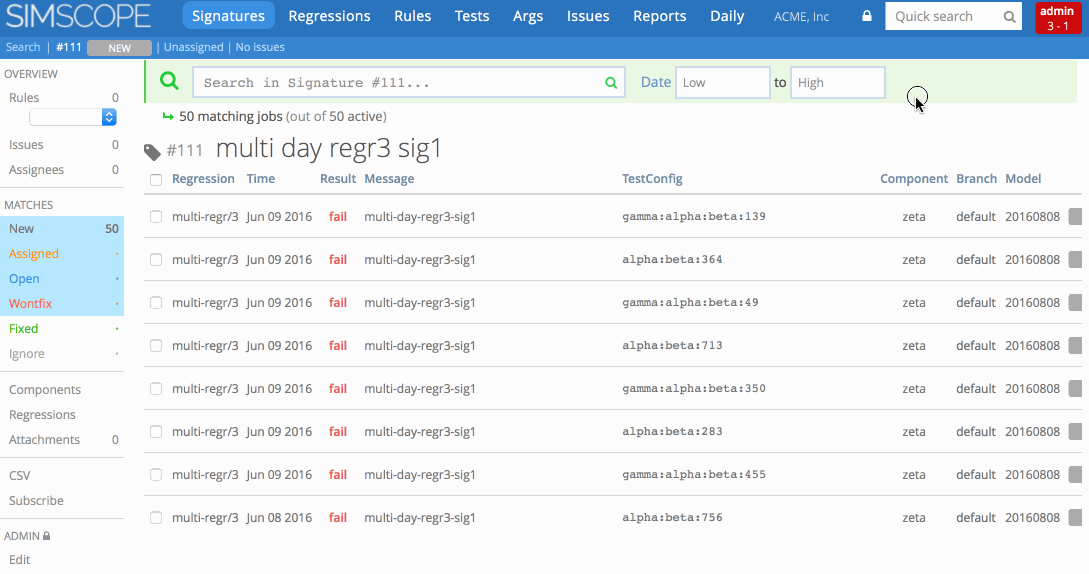
What is the purpose of needing a Fix ID?
The purpose of users entering a Fix ID is so that:
- Jobs which were run on a model timestamp at or before the Fix ID will be marked as Fixed.
- Jobs after the Fix Timestamp will be marked as New and re-run against other potential signature rules.
This allows Simscope to allow users to commit a Fix while regressions are still running, and Simscope will automatically transition fails from older commits to Fixed state.